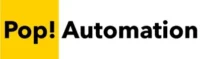Power BI gives developers the ability to fully or partially remove date hierarchies from a visual or the entire data model. You can also toggle between using a date field or a date hierarchy at the visual level to mix and match which visuals in your dashboard do or don’t follow date hierarchy groupings.
Table of Contents
Removing Date Hierarchies in Power BI
There are several methods for removing date hierarchies in Power BI. You can assign a date hierarchy field to a visual then toggle it to date mode, ignoring the date hierarchy, you can remove specific sub-fields of a hierarchy from a visual or they can be removed from a data model entirely.
Option 1.) Disable Date Hierarchy for a Visual
To toggle between a date hierarchy and a regular date field on a visual, click the down arrow on an assigned date value and switch from “Date Hierarchy” to Date. This method leaves the date hierarchy available for other visuals while ignoring it for the visual that it’s assigned to.

Option 2.) Remove Parts of a Date Hierarchy from a Visual
To remove only part of a date hierarchy, you can click the X to the right of each date group in a date hierarchy after it’s assigned to a visual. You can also select and un-select specific groups from the data panel on the far right of the screen where all other fields are listed.
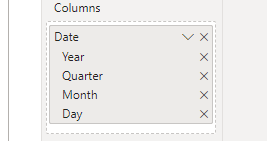
Option 3.) Delete a Date Hierarchy Completely
You can delete a date hierarchy completely, by right clicking on it and choosing Delete from Model. This will delete the hierarchy but leave the underlying date in the model.

Once a date hierarchy is deleted it cannot be undone. You will need to create a new hierarchy from the beginning. You can learn more about creating date hierarchies here: How to Create Date Hierarchies in Power BI