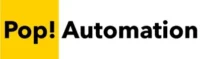Copilot is Microsoft’s AI assistant that is being integrated into Power BI and Microsoft Office. Learn how to enable Copilot in Power BI and start using AI to build dashboards today. Also learn about the upcoming features and use cases that are being prepared for release in the near future.

Microsoft Copilot not only allows you to generate DAX formulas with AI, but it lets developers generate first drafts of dashboards, In the near future, people will be able to ask questions about their data and adjust individual visualizations based on feedback provided to the system in plain text.
Let’s take a look!
Table of Contents
What is Microsoft Copilot for Power BI?
Copilot is Microsoft’s brand name for integrating advanced Natural Language Processing AI into Power BI. The goal is to enable user to ask questions about their data and receive meaningful answers. The features also promise to let people create dashboards by describing visuals and converting text into dashboards. Still in its early stages, Microsoft has already released several features such as an AI powered DAX formula writer and AI generated dashboards.
You can see Microsoft’s vision of Copilot in Power BI with the following video.
Enable Copilot Preview Features in Power BI
To enable Copilot in Power BI, launch Power BI Desktop. Navigate to File, Options and Settings, Preview Features and enable Quick Measure Suggestions. To verify that it is working, close Power BI desktop and re-open it. Under Quick Measures, Suggestions with Copilot should now be available.
To turn on Copilot in Power BI follow these steps.
Step 1.) Turn on Quick Measure Suggestions under File, Options and Settings, Preview Features

Step 2.) Create a New Quick Measure to verify that Suggestions with Copilot are now enabled.
Quick measures can be using the Quick Measure button on the Home tab of Power BI.

If Suggestions with Copilot is colored in then it is available for use.

If Suggestions with Copilot does not show up at this point, it may need to be enabled at the Tenant level by your Power BI Administrator.
Enabling Quick Measure Settings in the Power BI Admin Portal
If you are unable to access Suggestions with Copilot after enabling it in Power BI Desktop, it may need to be enabled in the Power BI Service. Power BI has two components, the desktop application and the online cloud service where dashboards are shared.
To enable Quick Measure Suggestions, your Power BI admin can navigate to Tenant Settings, Allow Quick Measure Suggestions.
The setting is near the bottom of the list of options available.

Be aware that only a Power BI Admin can access and change these settings.
Once enabled, it takes about 15 minutes for the settings to update across an organization. If you have waited over 15 minutes and the options still have not appeared, try closing out of Power BI Desktop, and re-opening it. You may also want to try logging out of Power BI Desktop and logging back in.
Enabling Q&A Tenant Settings for Copilot
It’s unclear if this is still necessary, but prior to Microsoft’s rebranding of Power BI to Microsoft Fabric, admins would have to enable Q&A for Copilot to be active in Power BI Desktop. If you’ve followed the steps above, and it still does not work you may request that your Power BI Admin enable Q&A at the tenant level.
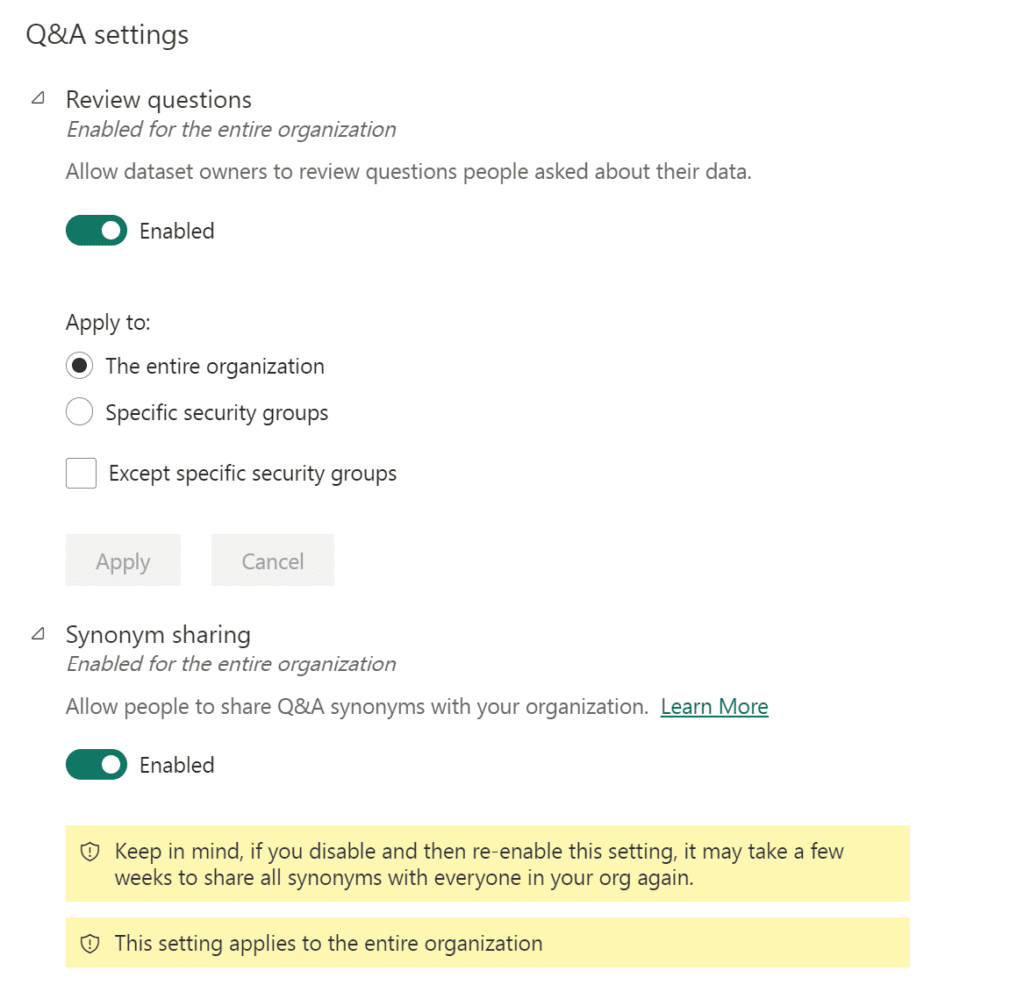
Additional Considerations and Troubleshooting Steps
If you are still having issues with getting Copilot to work for Power BI there are some additional considerations.
Copilot requires a live connection to the internet.
Requests are captured in Power BI desktop and sent to the Microsoft Cloud for processing. Because of this you will want to both make sure that you have an active internet connection, and that you are logged into Power BI using your company’s account.
Copilot for Power BI is currently in preview phase.
The second item to keep in mind is that Copilot for Power BI is currently in preview phase. Many of the announced features in copilot are not available to the public yet. It’s also possible that your specific instance of Power BI does not have access to the preview features that are mentioned in the demo videos.
In our experience, Microsoft has done a decent job of launching features after they have been available in preview for several months, but there are no guarantees that any of the announced features will make it into a final version of Power BI.
Creating DAX Formulas with Power BI Copilot
One of the Copilot features that is available today is the ability to create DAX measures using Natural Language Processing. Power BI converts a description of a DAX formula into actual code that can be used to create a measure.
As you type, Power BI will attempt to detect the context of a measure and identify different fields to use in the formula. Try making your field names and table names unique to make it easier for AI to determine which field and table you are trying to create measures based off of.
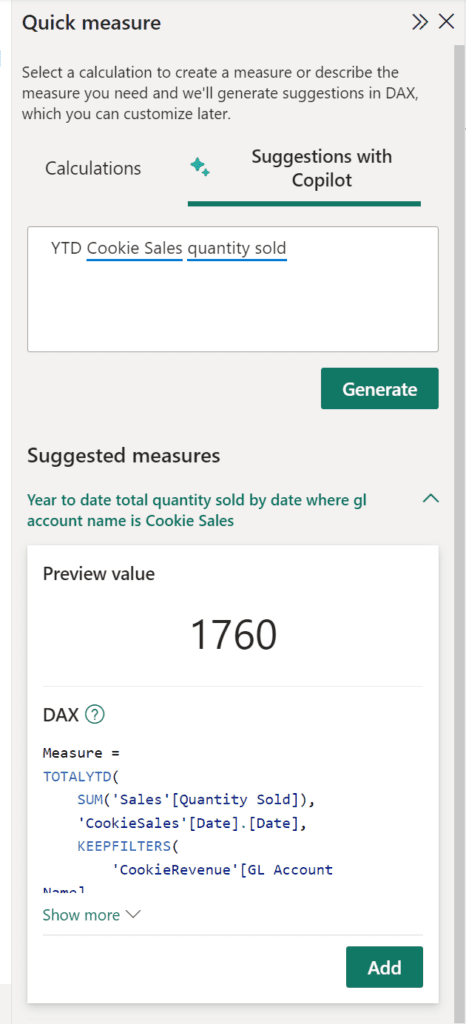
We also found that the cleaner and simpler a data model is, the easier it is for Power BI to determine which columns and fields to base measures off of.
Use Power BI Copilot to Suggest Dashboards
A key feature of the Power BI Copilot demo that Microsoft announced was the ability to tell Power BI that you would like a specific visual to be created on your behalf. As of writing this feature is not active for preview users. The closest feature that can be used today is the ability to Auto-Create a report based on an already existing Power BI dataset.
To get Power BI to suggest a reporting dashboard, navigate to the Power BI Service and select an already existing DataSource.

Select create a report, and Auto-Create.
Power BI will take a few moments to analyze the data and suggests dashboard elements. You can further edit the dashboard by clicking the Edit button on the top left and make adjustments to the different visuals and layouts.
At this time, you cannot ask Power BI to make changes to visuals. In our experience this feature holds a lot of promise but results are mixed as to how helpful it is.

Learn About Other AI Powered Features in Power BI
Going beyond working with dashboard suggestions and creating DAX measures, Power BI has a number of useful AI features already in place. While they do not necessarily interact with Copilot, they can be used for deeper analysis than what would normally be available. These features currently include the following.
- Key Influencers VIsual
- Decomposition Trees
- Smart Narratives
- AI Question and Answers
- Power Query Columns from Example
We highly recommend exploring these features to bring deeper insights to your report viewers.
Conclusion
It’s still early for Power BI and ChatGPT style integration. While a number of exciting features have been announced, they are still not available to the general public. If you want to get even more out of AI and Power BI together, ChatGPT is a great resource for helping build dashboards faster.
ChatGPT goes a step further than Copilot and has the ability to not only generate DAX formulas for you, but it can explain the syntax and the reason that it is writing a formula in a certain way. We really appreciate the level of detail that ChatGPT provides as the formulas currently created by Copilot are not necessarily guaranteed to work every time leaving it up to you to troubleshoot the code.