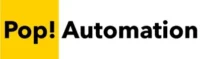The ability to repeat row labels in a Power BI Matrix has been a long awaited feature. Previously, you would need to change your visual from a Matrix to a Table but the solution was sub-optimal because you would lose out on many of the advanced formatting and data exploration features of the Matrix.
Table of Contents
Power BI Matrix Vs Table Visuals
Power BI comes with two different visuals that allow you to place date in tabular formats. The Table visual automatically repeats row labels for each row in the data. The Matrix visual requires additional formatting. The drawback of using a Table visual is that you lose the ability to expand and drill into data and many of the advanced formatting options available with a Matrix.

However, once a Matrix visual is appropriately formatted it can look the same as a table in tabular form.
Enable Repeat Row Labels in Power BI
To repeat row labels with a Power BI Matrix, select the Matrix. Then navigate to Format Your Visual options. Change the Layout to Tabular, and then select the “Repeat Row Headers” that appears under the layout dropdown menu.
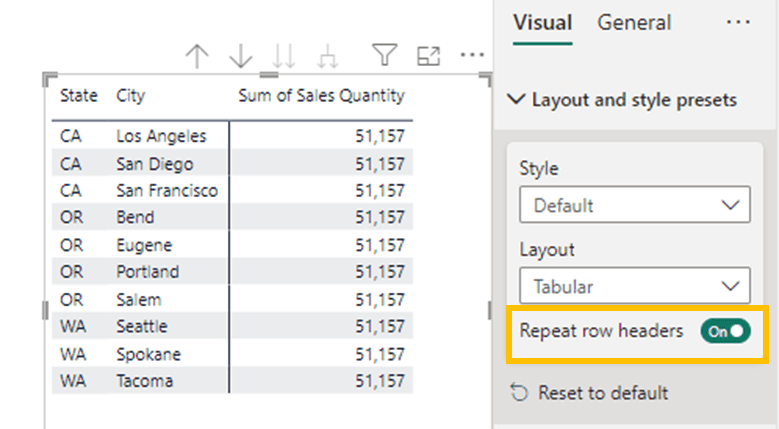
This option is only available on new versions of Power BI Desktop. If you do not have the option available, we recommend downloading and installing a more recent version of Power BI Desktop from the Microsoft Store or the Power BI Desktop download site.