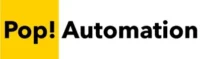Microsoft has a number of different task management solutions that come included with many Microsoft 365 Business and Enterprise subscriptions. We’ll explain what these tools are, who they’re for, and which Microsoft subscriptions they come with.

One of the best parts of having a Microsoft 365 subscription is the number of different products that they come with. Large enterprises commonly equip employees with E3 and E5 licenses which come with dozens of applications and features to help you do everything from creating Excel Spreadsheets, Automating Routine Processes, to improving Task Management for teams and for individuals.
We’re going to focus on the latter and explain what the tools are that come with Microsoft 365 subscriptions design keep you on track and boost productivity.
Let’s jump in!
Table of Contents
The Different Microsoft Task Management Solutions
Microsoft offers 4 different task management solutions that are designed for different use cases and different parts of the day. These tools include, Microsoft Outlook, Teams. Planner and To Do. They can be used on their own or in conjunction with each other thanks to Microsoft’s built in cross-product integration features. Microsoft Outlook and Teams are available across most Microsoft 365 subscription tiers, while To Do and Planner are reserved mostly for Enterprise subscriptions.
There is also a product called Microsoft Project, but it is targeted at use on long term projects, such as large construction projects, by professional project managers.
Microsoft To Do
The cornerstone of Microsoft’s task management tools is called Microsoft To Do. Microsoft purchased the Wunderlust app in 2015, renamed it “Microsoft To Do” and has been adding features and making improvements ever since.
It’s design as a simple task list solution that’s available on the web for desktop, and a mobile application. The screenshot below highlights the interface. At a high level, the system is a simple task list, where you add task, prioritize them based on when they need to be completed or move them to a special “My Day” list and you check off tasks as they’re completed.

Once tasks are added into Microsoft To Do, you can further categorize them, and set due dates. Tasks that aren’t completed when assigned to My Day automatically roll over into the next day so you don’t lose track of important items that need to still be completed.
The real benefit of the solution is that it integrates with a number of other Microsoft Products. It’s targeted at daily users and meant to keep track of tasks that need to be done in the next few hours to weeks.
Microsoft Planner
Stepping up from Microsoft To Do is Microsoft Planner. It’s design as a task management solution for small to mid-sized teams and projects that require multiple steps to complete or collaboration across multiple members of your team. It helps teams create, assign, and organize work visually.
Planner uses the Kanban method, which allows users to create cards for tasks that can be moved across columns representing different stages of a project.
Each card holds details about the task, such as deadlines, attachments, and discussions, providing a clear overview of progress and facilitating teamwork.

The interface only takes a few minutes to get used to. Projects, tasks and sub-tasks can be assigned to people on your team, they’ll be automatically notified and will also flow down into their Microsoft To Do task list. Planner is a great tool for improving team visibility to understand the status of a project at any given point and helps hold people on your team accountable, informed, and organized.
You may have even seen similar interfaces in task management products like Asana or Monday.com but being included in Microsoft 365 there is no additional charge to use Planner.
Microsoft Teams
Most people are familiar with Microsoft Teams as a video conferencing and chat platform, but Teams has a number of features designed to consolidate common business tasks all into one place. Microsoft teams includes features for file storage, document collaboration, dedicated channels for projects or company topics, and integrates seamlessly with the Microsoft 365 Suite.
By adding the Tasks by Planner and To Do App to Teams, you can access your daily tasks directly from Teams making it a centralized tool for task management and communication. The screenshot below highlights

The Microsoft To Do and Teams integration works by placing a version of the To Do app directly inside the Teams interface. The standard To Do features will all be shown, giving you an easy way to manage tasks without having to open a web browser or launch Outlook.
Microsoft Outlook
The final task management solution we’ll mention is Microsoft Outlook. It’s been a business staple for decades and still remains relevant today. Microsoft regularly updates Outlook along with their traditional suite of Microsoft Office products.
Task Management in Outlook can take place in several ways.
- Flagging E-mails for Follow-up
- Tasks Manager
- Microsoft To Do Integration
- Calendar Reminders
We’ll run through them in more detail. As we do it’s important to note that Microsoft To Do is becoming an integral part of Microsoft’s task management strategy, and you’ll see that there is a lot of integration between the solutions.
Flagging E-mails for Follow-up
When you receive an e-mail in Outlook, you can click on the flag icon in the subject line. Once flagged it’s added to your Outlook Tasks but you can also connect Outlook with Microsoft To Do and flagged items will automatically show up in To Do .
Example of Flagged Items in My Tasks.

Example of Flagged E-mail in To Do

You’ll also notice that other items from your To Do lists will show up in My Tasks. The two essentially become sync’d and it comes down to user preference on which interface they want to use. The traditional Tasks interface still exists and will include your To Do list items.
Alternatively, you can click on the To Do icon in Outlook and launch the full To Do app directly from the Outlook interface.
Microsoft 365 Subscriptions with Task Management Tools
Microsoft To Do and Planner task management apps are included in Microsoft 365 E3, E5, F1, and F3 SKUs and along with Office 365 E1, E3, E5, and F3 SKUs. Outlook and Teams are generally included in all business-oriented SKUs other than the introductory level SKUs which are limited to online apps only. Teams also has added restrictions on feature availability.
We always recommend checking out the most recent Office 365 Enterprise Pricing and Plans in case anything has changed or talking with your company’s Microsoft 365 license reseller or provider for exact pricing.
Notion is the Best Alternative to Microsoft Task Management
If you work outside of the Microsoft 365 ecosystem, or just want a single more full featured task management solution, we recommend Notion. It’s an all-in-one task management solution that New users can sign up for a free account to try it out.
It’s simple to use like Microsoft Planner but has the ability to leverage AI to help you actually complete and track tasks. There’s also support for including screenshots and mixed media as part of the planning process and the entire
These are some of the features that Planner lacks and sets Notion apart for.
Comprehensive and Customizable Collaborative Workspace
Notion serves as a one-stop platform uniting tasks, notes, wikis, and databases, all while allowing extensive customization. Similar to Microsoft Planner, it enables real-time collaborative editing, where team members can work on the same page simultaneously, has an integrated To Do list, a mobile app, but takes it a step further and also include features like advanced AI and the ability to create mini-apps or tables like you would in an Airtable or Smartsheet style of interface.
You can also work with a broad range of content forms, such as videos, code snippets, and images, lending versatility to both creative and technical projects.
Searchable Data and Notes
The platform’s robust search functionality makes it easy to locate and access various data and notes. While Planner only lets you keep track of small notes on a card, Notion lets you take extensive notes which become searchable and easy to access.
Notion puts AI features at your fingertips letting you convert unstructured notes into tables, or well written summaries. It’s a big time saver.
AI-Enhanced Capabilities
AI is the future of productivity. The more that you can start working with AI in your day to day, the more productive you can be and the more prepared you will be for change. Notion’s AI features come as a paid add-on, but you get a lot of value out of it.
- Automated Summaries: AI can distill lengthy documents or meeting notes into concise summaries.
- Task Prioritization: AI algorithms analyze past behavior and task deadlines to intelligently suggest prioritization.
- Content Suggestions: AI can offer topic ideas or even draft portions of content based on provided keywords.
The inclusion of AI in Notion automates repetitive tasks, provides insightful analytics, and enhances overall productivity, making it a multifaceted tool for diverse project requirements.
If you’re looking for a task tracking and planning tool that’s not overwhelming and embraces AI technology, check out Notion as a Microsoft Planner alternative.
Conclusion
Microsoft To Do is the cornerstone of task management solutions from Microsoft. The product is designed to help you keep your day and week organized, prioritize tasks and can act as a consolidation point for tasks that come in from other applications.
Microsoft Planner is designed for teams and small-scale projects utilizing Kanban cards to keep track of project status and provide project visibility across all members of your team.
Microsoft Teams is designed to be an all-in-one solution to keep you focused on tasks throughout the day, and Microsoft Outlook for Desktop is a classic business stand-by. When all of these solutions are synchronized and working together they can help you stay on task whether you’re planning for the month, week, day or hour.