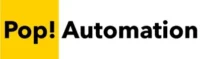Google Sheets gives users a number of different ways to alphabetize their spreadsheets. From sorting a single column to sorting an entire range of columns or a table, there are many different ways to sort data alphabetically to meet your needs.
Table of Contents
How to Alphabetize a Worksheet in Google Sheets
The quickest method to alphabetize a data Google Sheets is to click on a cell within the column you want to sort by, then navigate to Data, Sort Sheet, Sort sheet by Column A to Z (ascending) or Z to A (descending). This will sort all columns in the worksheet by the values in the selected column.

How to Alphabetize a Single Column in Google Sheets
To alphabetize a single column in Google Sheets, without impacting the other columns in your dataset, select the column or range of cells you want to alphabetize, then navigate to Data, Sort Range, Sort Range by Column A to Z (ascending) or Z to A (descending). When sorting by range only the selected range will be re-ordered.

Combining Alphabetization and Filtering
Using the Filter and Sort feature of Google Sheets allows you to quickly filter and sort your data. Start by selecting the range you want to filter and sort, then click the Filter button on the Google Sheets Toolbar. Triangle icons appear at the top of each column that allow you to sort alphabetically or filter.
The Filter Button is located on the far right side of the Google Sheets toolbar.

Each column will have a dropdown menu that allows you to sort alphabetically in ascending or descending order. You can combine filtering and sorting by applying each step separately.

Using the sorting options within the filter dropdown is a great way to make reports more dynamic. It gives users an intuitive way to alphabetize and filter data to meet their needs without navigating through multiple menus.
Sort Alphabetically by Multiple Columns
Google Sheets gives users advanced sorting options where you can alphabetically based on data within multiple columns. Google Sheets follows the defined sort order sorting by the first column, then keeping that order while sorting a second or third column.
To sort alphabetically by multiple columns, select a range of data. Then go to Data, Sort Range, Advanced Range Sorting Options.

A dialog box will appear where you can define multiple columns to sort alphabetically by and can define whether you want to sort ascending or descending.
To start, click on the Data has Header Row Option. This makes it easier to keep track of which columns you’re sorting by instead of referencing the column letter.
Then click on the Add Another Sort Column button to add a second row to the Advanced Sort dialog box. Define the column used in the dropdown box and the alphabetization direction.

Clicking on Sort will accept the changes and apply the sorting to the selected data range.
Sorting Tables Alphabetically
To sort a table alphabetically in Google Sheets, click on the triangle icon to the right of a column header. This provides a dropdown menu where you can select Sort Column and choose to sort A to Z (ascending) or Z to A (descending).
This option works similar to filtering, but working within Google Sheets tables gives users some added benefits such as alternating the row colors to make it easier to read and formulas will automatically fill down when new rows of data are added.

Troubleshooting Alphabetical Sort Order
There are some common issues that people run into when attempting to sort alphabetically in Google Sheets. The most common cause is having unexpected characters in a column that should have or appears to have only letters at the beginning of the text in each cell.
Some things to watch out for include:
- Mixing of text and numbers
- Inconsistent capitalization
- Special characters and spaces affecting sort order
These issues can be remedied by either manually updating the values in each cell, or in the case of special characters like spaces at the beginning of text that are not seen but can throw off sort order you can use the TRIM function – Google Docs Editors Help.
Be aware that Google Sheets will alphabetize lower case letters before capitalized letters, meaning that “Apple” and “apple” will have a sort order applied to them based on the letters at the beginning of the word and capitalization.