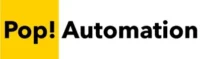Excel gridlines are the borders around each individual cell. They can quickly be removed from the working area, disabled for printing, re-sized, and have adjustable formatting. We’ll explain how to get rid of them and take advantage of some of the other customizable features that make working in Excel easier.

Gridlines in Excel are more than just visual aids; they are essential tools for data organization and accuracy. They help users to align data systematically, making information easier to scan and analyze. However, there are times where they get in the way and you want to turn them off for better readability and a cleaner presentation.
Let’s jump in!
Table of Contents
What are Excel Gridlines?
Excel gridlines are the faint lines that appear around cells to distinguish them on a spreadsheet. They provide a structure to your data, making it easier to read and manage.

Gridlines act as a guide letting you quickly navigate between columns and rows. They’re also a great way to align visualizations like charts and graphs with tables of data ensuring that your report remains clean and professional.
As a general rule, we leave gridlines enabled while working in Excel, it helps us navigate Excel using the keyboard as the primary method which can be much faster than utilizing the mouse. However, we do disable gridlines prior to finally publishing a workbook. We find that Executives and other report viewers typically appreciate the clean look of a white background that display charts, tables and graphs with equal spacing between them so they can better focus on the content and information being presented.
How to Disable or Enable Gridlines
To toggle gridlines, go to the View tab of the Excel Ribbon and check or uncheck the Gridlines Option. By disabling gridlines they will no longer be visible in your worksheet area. This option is applied at the worksheet level, meaning you will have to disable gridlines for all tabs of an Excel workbook.

Tip: To disable gridlines for all worksheets in a workbook, you can either multi-select several tabs at once by holding down CTRL + Left Clicking on each tab or holding SHIFT and Left Clicking between a range of tabs to disable all gridlines at one time. Gridlines can also be disabled on in the Excel Workbook options.
Enabling Excel Gridlines for Printing
By default, Excel does not print gridlines. To include them in a printed document, go to Page Layout on the Excel Ribbon and select Print Gridlines under the Sheet Options section, Without this button checked the worksheet will print with an empty white background.

This option is applied for a full worksheet. If your goal is to show only some gridlines or to selectively enable and disable them on part of a page, you will need to utilize cell borders to put a box around the outside of each cell, which effectively re-creates the look of gridlines but is considered part of the worksheet formatting instead of a navigation helper.
Creating Excel Gridlines for only a Section of a Worksheet
To print or view gridlines for a section of an Excel worksheet, you will need to disable gridlines for the full worksheet and then apply cell borders around the section of the Excel workbook you want gridlines. Normal gridlines can be disabled by going to the View section of the Excel Ribbon and selecting Gridlines. To create Borders, select the area you wish to have gridlines, right click, and select Format Cells to adjust Border Styles.
From the Format Cells screen, select Outline and Inside. This will create a border around the outside of the selected area and along each of the cell borders inside of the selected area.

Borders are completely customizable with several pre-made settings for dashed lines, solid lines, and colors.
The results of creating borders will look the screenshot below. Gridlines are disabled for the entire worksheet, and borders are created for a small section. These borders are printable, and you can even use the format painter to apply formatting to additional sections in the future.

While you can apply these settings to a full worksheet by selecting all (CTRL + A) prior to entering the format options to adjust a full worksheet, you can also adjust gridline colors and control them at the workbook level. The formatting of cells in this way work more like numbers and values in that they can be copied, pasted, and adjusted rather than having to be worked with at the full worksheet or workbook level.
Changing Excel Gridline Color and Formatting
Customizing the color and style of gridlines can greatly improve readability. This can be done for an entire workbook at a time. In Excel, go to File, then Options, and in the Advanced tab, scroll down to Display options for this worksheet. Here you can change the gridline color, and enable or disable gridlines for the entire workbook in one step.

This feature is especially useful if gridlines are difficult to see or if you are using an older monitor that has washed out colors making light grey a difficult color to distinguish from the rest of the background.
Adjusting the Size of Excel Gridlines
While Excel does not allow direct resizing of gridlines specifically, a similar effect can be achieved by adjusting cell sizes. To re-size cells, select a section or the entire worksheet. Then right click on the ABC columns, or 123 rows at the edges of the worksheet and select Column Width or Column Height.

Excel cell size can be adjusted using each one of these settings. It can be especially useful for times when you need to have square cells instead of the standard size. Even though you can drag your mouse between the edges of a cell row or column we recommend using the column width and height settings to ensure that every cell is uniform to preserve a professional look to your Excel workbook.
Excel Gridlines High Resolution Monitor Compatibility
Excel gridlines may appear differently on high-resolution monitors. To ensure optimal visibility, adjust the zoom level or change the monitor’s display settings. This adjustment is crucial for maintaining the integrity of your data’s appearance, especially when presenting or collaborating on different screens.
Conclusion
Excel gridlines can have an outsized impact on the readability of your Excel document, making it easier or more difficult to work with depending on your use case. By default the gridlines are turned on, but can get in the way of maintaining a clean presentation when sending a highly formatted Excel workbook with charts and graphs to others.
By default, gridlines won’t print but the option can be enabled. Along with this, you can also re-create the effect of borders for only a section of an Excel workbook by creating custom borders to give your workbook the look and feel of having gridlines in some areas but not in others.