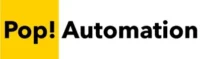A new Power Automate Flows feature, Describe it to Design it that makes Power Automate Flows even easier and may even make Power Automate Developers obsolete!
While full integration with Natural Language Processing super start ChatGPT may be a while away, people can use Describe it to Design it to describe tasks like you would to a person and allow Power Automate to create the workflow for you!
The more we’ve used this feature the more we think it’s the ultimate Power Automate tip and trick. Keep reading to learn more, it will change the way you use Power Automate forever.
What are Microsoft Power Automate Flows?
Microsoft Power Automate was formerly known as Microsoft Flow. The terms are often used interchangeably. Power Automate Flows are a form of Robotic Process Automation (RPA) for cloud services. Flows allow you to connect and automate processes across thousands of different cloud software solutions from different providers.
If you want to try out Power Automate Flows you can sign up with your Microsoft Account and try them here: Power Automate | Microsoft Power Platform
What is Power Automate Describe it to Design it?
Describe it to Design it is a newly introduced feature. It allows you to describe the process that you are trying to automate and Power Automate Flows will automatically suggest a workflow for you! All you have to do is establish the connections and review it to setup any additionally needed parameters. It takes the heavy lifting off of you of trying to figure out what the next step should be and which steps or triggers you should use.
Power Automate Flows are a very approachable solution for process automation but Describe it to Design it reduces the amount of time to develop a flow from hours to a few minutes.
Power Automate Flows Describe it to Design it Example
Step 1.) Go to powerautomate.com and sign in with your Microsoft account.
Step 2.) Click Create button, and choose the Option “Describe it to design it”

Step 3.) Describe the workflow that you want to create.
The search box will suggest tasks for you, but you do not have to choose one. In this Power Automate Example, we are asking it to “Send me an email that summarizes new additions to a SharePoint List every night”

Step 4.) Review the suggested Triggers and Actions for the Power Automate Flow.
It helps to have some familiarity with Power Automate to know what each of the suggested steps do, but it’s not entirely necessary. You will find out fairly quickly if the workflow is not setup correctly when you launch it into production.

Step 5.) Review the suggested Triggers and Actions for the Power Automate Flow.
You may need to setup connections with your login credentials. If it’s all within the Microsoft ecosystem it will typically pickup the account you are logged into and use single sign on.

Step 6.) Review and Save Your Finished Flow!
Some of the actions suggested could require some additional parameters to be setup depending on how specific your description was when starting the process and how much information could be extracted from the connections that were established.
However, it’s much easier to start with a described flow that will do most of the heavy lifting for you. It eliminates the need to know how to setup a lot of the actions and if you’ve built a lot of Flows you know it can be difficult to determine which of the actions or triggers you need to choose for certain scenarios.

What do Power Automate Flows cost?
There are various pricing models available for Power Automate Flows. You can pay as you go, pay per user or pay per flow.
Power Automate pay as you go pricing
The following prices are applicable if you do not already have a Power Automate license.
Subscription Plans
There are 3 subscription plans available for Power Automate Flows.
Per-User Per Month $15.00
Per-User Per Month with attended RPA $40.00
Per-Flow Per Month (Minimum of 5 Flows) $100.00 per flow
Pay-as-you-go Plans
Per Flow Per Run (Cloud or Attended RPA) $0.60 per flow run
Per Flow Run (Unattended Desktop RPA) $3.00 per flow run
Power Automate Licenses are Included with Microsoft 365 Enterprise
The other way to gain access to Power Automate Flows is through an Enterprise license for Microsoft 365. If you work for a company, you most likely already have access to start using Power Automate and can log in with your Microsoft account for work.

There are some nuances with pricing differences of running unattended desktop bots. You can learn more from Microsoft here: Pricing | Microsoft Power Automate
How do Power Automate Flows Work?
Power Automate Flows are based on a technology called Web Triggers.
“Web triggers are a type of trigger that can initiate an automated workflow or process in response to a specific event on a website. These events can include things like a user visiting a specific page, submitting a form, or clicking a button. Once the event occurs, the trigger activates and initiates the corresponding automated workflow or process.
Web triggers can be used to automate a wide variety of tasks, such as sending an email, updating a database, or triggering a call to an API.”
-Open AI Chat GPT
Does Describe it to Design it Exist for the Entire Power Platform?
While Power Automate Flows have Describe it to Design it to suggest flows to automate tasks, Chat GPT is currently being integrated into many different Microsoft products. We put together the following helpful guides on how to leverage Chat GPT with Power BI, Power Automate, and Power Apps
It’s important to point out that Chat GPT has uses well beyond the Microsoft Ecosystem and can be used with other popular software solutions, such as Tableau.
What is the future of Power Automate Flows?
The future is bright for Power Automate Flows! The Describe it to design it feature is going to be a huge time saver for developers and will make the solution more widely available to a non-technical audience.
Microsoft is moving fast to improve the Natural Language Processing capabilities of it’s Microsoft office and cloud-based services. Microsoft to add Open AI’s ChatGPT to cloud services ‘soon’ (afr.com)
They have announced a potential $10 billion investment in Open AI’s Chat GPT which has the potential to revolutionize how humans interact with computers. It’s leaps and bounds ahead of traditional chat bots. If you don’t believe me, the section above was generated by Chat GPT when being asked what are Web Triggers! It went into additional detail that was truncated for this article. We may be seeing a revolution where data and process automation are democratized even further and eliminates the need for Power Automate Developers altogether.