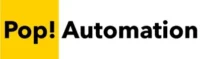People frequently working with Microsoft Excel and complex spreadsheets will find that newer wide screen high-resolution computer monitors offer a lot of value and help users maximize productivity. They enable you to see more Excel rows, columns and cells at one time making it easier to create reports, reconcile accounts, and avoid errors.
For the ultimate Excel efficiency, business professionals should consider a 32” – 36” ultra-wide WQHD monitor. These sleek units not only save desk space but also offer an unobstructed, expansive view of your data, making them superior to traditional dual monitor setups.
Read on as we delve into the top monitor choices that will take your spreadsheet management and overall productivity to the next level.
But first, let’s look at some of our top choices and explain all of the facts and details you should educate yourself with before making a purchasing decision.
Best 34inch Curved Monitor for Excel Users
34 inch Dell Ultrawide WQHD Curved USB-C Monitor
Dell has been making high quality computer monitors for years. This specific model has a slight curve to the screen which makes it easier to see both ends of the display while reducing head tilt. The height and title adjustments make it easy to find the right position for comfort and the high resolution lets you see more at a time than lower resolution models.
Curved monitors are great for Excel use, but it does take a few hours or so for your eyes to adjust to the curved grid. After some use it’s a very minor adjustment and you will barely notice it.
Why we like it:
- WQHD Resolution means more space to fit items on the screen.
- 34” monitor size and curved means lots of space without lots of head tilting
- Adjustable height, tilt, and viewing angles for comfortable ergonomics.
Best 34inch Flat Screen Monitor for Excel Users
34 inch LG 34WN750-B Monitor WQHD Flat Screen Monitor
This 34 in LG monitor has many of the same great features as other models such as WQHD resolution, the ability to adjust height tilt for comfort, but comes in a flat screen format. There really is no wrong choice between flat and curved monitors and mostly comes down to personal preference.
It’s a great choice for Excel users that are hesitant to go all in on a curved screen.
Why we like it:
- LG Makes some of the best TVs and Monitors in the business.
- WQHD resolution allows you to fit more content on the screen vs lower resolution models.
- Height and tilt adjustment for maximum comfort.
- Wide range of ports for more flexibility and multi-tasking.
Best 27inch Flat Screen Monitor for Excel Users
27 inch ASUS ProArt WQHD Monitor
The 27in ASUS ProArt display is a great choice for people that work from home or don’t have the space on their desk for a larger monitor. The higher resolution of this model makes it almost equivalent to dual 24in monitors while taking up less desk space.
This specific model has amazing color reproduction, height, and tilt adjustment along with the ability to swivel the screen for people that work with long form financial statements or other Excel documents.
It’s a great choice for people that work from home and have limited desk space available.
Why we like it:
- Space efficient, high resolution means you can fit a lot of content on a single screen.
- Ability to swivel the monitor for long form Excel spreadsheets and financial reporting.
- Mac Compatible
Best Portable Laptop Monitor for Excel and Productivity
15.6 inch ASUS ZenScreen Portable 1080p Monitor
A portable second monitor is a great addition to your gear for boosting mobile productivity. One of the worst parts of traveling can be working off of a single laptop screen. In recent years, a number of manufacturers have released portable second monitors that plug into the USB-C port of a laptop to provide more real estate.
If you work in auditing or find yourself doing a lot of site visits that require spreadsheets and screen sharing, a second external monitor can be a life saver when working with Excel.
Why we like it:
- 15.6in screen matches the size of many business laptops
- Plug and play design that works with USB-C
- Comes with portable carrying case
- Portable stand supports Portrait or Landscape Mode
If you’re unsure about a wide screen monitor, scroll below and check out our screenshot comparisons!
Now let’s explain in detail which specifications you should look out for and additional considerations when selecting a new monitor to boost your productivity and answer some frequently asked questions.
Table of Contents
Key Considerations for Choosing a New Computer Monitor
It can be overwhelming trying to find the best monitor. The market has exploded recently to include more niche options from Gaming Monitors with ultra-high refresh rates to Stock Trading monitors with thin bezels and ability to mount 9 of them together to professional medical and video editing monitors that have especially high color accuracy.
These are the key features that you should consider:
- Screen Resolution
- Flat vs Curved Monitors
- Desk Size
- Adjustable Stand
- Built in Speakers
- Age of laptop and available ports
Multiple Monitors vs a Single Ultrawide Monitor
The Difference Between Screen Size and Screen Resolution
Screen size and resolution are two distinct factors that affect your viewing experience. When working with data-intensive applications like Excel. Screen size determines the physical dimensions of the display. A larger screen will make everything appear bigger.
Resolution determines how much content can be displayed on the screen simultaneously. A higher resolution screen means you can see more Excel columns, rows, and cells at once without scrolling.
Additional resolution and a wider screen to spread it across increases productivity. Increased screen size with the same resolution makes the picture bigger and has no benefit to productivity. Screen size is measured in diagonal inches. Resolution is measured in pixels.
Be careful when selecting a monitor. There are many stores offering large monitors that are low resolution. It makes them seem like a good deal when they are really selling you an inferior product.
Comparison of Excel on FHD vs UWQHD Monitors
We highly recommend high-definition widescreen monitors. For people like accountants and analysts that spend a lot of time working in Excel workbooks they enable users to see a lot more of the screen at one time. This leads to several productivity boosting advantages.
- Less scrolling
- Easier to write longer formuals without wrapping
- Ability to see more columns and rows at one time.
The following examples of common screen resolutions highlights what Excel spreadsheets look like with different screen resolutions.
Pay attention to the number of rows and columns available on each.
Standard FHD (1920 x 1080) Monitor
Max Colum and Row: V27

High Resolution UWQHD (3440 x 1440) Monitor
Max Colum and Row: AW58

As you can see, the ultra-wide high-resolution monitor can show more than double the amount of rows and columns that you would otherwise be able to see on a standard resolution monitor. It even gives you more real estate than using 2 24” or 27” monitors at the same time while taking up less desk space than a dual monitor setup.
Note: The High Resolution monitor looks incredibly scaled down when looking at it in the context of the same page space as a more traditional resolution, but it is a normal sized for reading and working when displayed on a larger screen.
Multiple Monitors vs a Single Ultrawide Monitor
Dual monitor setups used to be a rarity in the office and people slowly transitioned to using two monitors at one time as the technology improved and prices came down. Having two screens is one of the most common setups for accountants and finance professionals these days, but the industry is shifting once again to larger, wider, higher resolution, single screen monitors.
To highlight the benefits of wide screen monitors, let’s look at an example of Excel spreadsheets pulled up on a screen under each scenario.
Are Ultra-Wide Monitors Good for Multi-Tasking?
Ultra-Wide high-resolution monitors are great for multi-tasking. It’s one of the biggest concerns of people moving from a dual monitor setup to a single large monitor. The screenshot below shows two full sized Excel spreadsheets each taking up half of a screen.
Because of the higher resolution, you can actually fit more rows and columns of two Excel sheets on an ultra-wide high resolution monitor than you would be able to on a more traditional setup.

Recent versions of Windows have been built with larger and wider screen sizes in mind.
You can snap a window to the left side of the screen or to the right side of the screen by pressing WINDOWS + LEFT or RIGHT using your keyboard’s arrow keys. Using Power Toys from Microsoft also lets you divide the screen into multiple sections if you want to customize where screens are split.
Are Curved Monitors Good for Excel Spreadsheets?
Curved monitors are just as good as flat monitors for Excel Spreadsheets. The curvature of the screen does distort an Excel grid slightly, but most people will adjust to it after a day or two and it no longer becomes a concern. The additional real-estate and ability to view more columns and rows at a single time make ultra-wide monitors a great productivity booster when working in Excel.
If you’ve gone from using a single monitor to dual monitors in the past, the adjustment of moving from a flat monitor to a curved monitor is similar. It takes a couple of days to get used to, but once you adjust to it you don’t notice it or think about it. Your neck may even thank you for the extra ergonomic benefits of not having to continuously twist your neck to see side to side.
What is the Best Screen Size for Accountants and Excel Users?
There are four different screen sizes that we recommend. Large widescreen monitors with HD resolution are our top picks. 32in is a sweet spot in desk space, extra screen real estate, and not so large that you will be constantly moving your head from left to right.
34 inch curved or flat utlra-wide hd monitor
32 inch curved or flat ultra-wide hd monitor
27 inch hd monitor (flat display)
What Ports should I look for in a New Monitor?
Computer ports are not an exciting topic for most people, but please read the following to save yourself a lot of potential headaches.
Gone are the days of the big blue VGA port being the universal plug for all monitors. They’re rarely seen in businesses today except for the staunchest IT holdouts for outdated technology.
As technology has improved, so have the options available. Even if the two ports fit together, there’s no guarantee that you will get to take advantage of the latest features. We know that there’s nothing worse than getting an exciting new piece of computer hardware and not being able to use it right away.
Research the Limitations of Laptops or Desktop Computer
First, check your laptop’s port types and HDMI version to ensure they match your monitor’s requirements. Verify your laptop’s maximum display resolution—some models may not support ultra-high resolutions. If your laptop uses one USB-C port for charging and you have only one such port, you’ll likely need a USB Hub or Docking Station. USB-C or Thunderbolt monitors can offer better picture and higher refresh rates than HDMI or Display Port options.
If your computer was built in the last couple of years this should not be an issue, but it’s worth checking out prior to purchasing a new monitor if you’re in doubt.
Measure Your Desk Prior to Buying a New Monitor to Work from Home
Choose your work-from-home monitor based on available space.
We recommend 34-inch ultra-high-resolution widescreens for expansive data display. If space is limited, 27-32 inch models are also effective.
Ultra-high-resolution monitors offer the advantage of displaying more content while using less desk space compared to a dual-monitor setup. For instance, a 27-inch high-res screen can show almost as much on a single screen as two 24-inch monitors while occupying 2/3 of the desk space.
Why is an Adjustable Monitor Stand Important?
Poor ergonomics can lead to a variety of health issues over time, including chronic neck and back pain, eye strain, and even repetitive stress injuries like carpal tunnel syndrome. These conditions not only affect your comfort but can also hinder productivity and result in long-term medical complications. By properly positioning your monitor and adhering to ergonomic guidelines, you mitigate these risks, contributing to both your immediate comfort and long-term health.
For optimal comfort and reduced neck strain, ensure your monitor is ergonomically positioned. Check out the University of Michigan’s guide on computer ergonomics for detailed advice. If you use an external webcam for video calls, opt for an adjustable monitor that can slide or tilt for easy camera positioning, improving your video conferencing experience.
Should you be Concerned about Harmful Blue Light?
Long hours in front of a computer screen can take a toll on your eyes, leading to discomfort and strain. The blue light emitted from digital screens is particularly concerning; it has been linked to eye fatigue, blurred vision, and even sleep disruptions. Blue light penetrates deep into the eye, potentially causing long-term damage.
To safeguard your eye health while maintaining productivity, a more effective solution is needed. Blue light blocking Gunnar glasses provide a comprehensive approach to eye comfort, filtering out harmful blue light more efficiently than typical laptop or monitor settings. By opting for these glasses, you’re investing not just in immediate relief but also in long-term eye health.
Conclusion
The evolving role of accountants and data professionals demand expertise beyond traditional skillsets. This is especially true with Excel for business intelligence and data analysis. An ultra-wide, high-resolution monitor is a game-changing tool for any new Excel user to Excel Power User.
The expansive screen real estate allows you to view complex Excel spreadsheets, eliminating the need for constant scrolling and tab-switching. Imagine having your financial model, pivot tables, and data visualization all accessible in one panoramic view. This setup not only accelerates data analysis but also reduces errors by offering a more comprehensive view of your Excel workbooks.
If Excel is a staple in your job role, an ultra-wide monitor isn’t a luxury—it’s a necessity for efficiency and precision.
Affiliate Disclaimer: This post contains affiliate links. Pop! Automation may earn a commission at no extra cost to you if you make a purchase through these links.